Introduction
When it comes to investing in stocks, access to reliable and updated information is important. One powerful tool that can help investors analyze stocks is G-Finance Charts. In this step-by-step guide, we will learn how to effectively use G Finance Charts to analyze stocks and make informed investment decisions.
Step 1: Accessing G Finance
To get started, open your favorite web browser and go to G Finance. Once on the website, you will find a search bar where you can enter the stock symbol or company name of the stock you want to analyze. For example, if you are Apple Inc. If you want to analyze Apple Inc., you can type “AAPL” or “Apple Inc.” Can enter. in the search bar.
Step 2: Selecting the Stock
After entering a stock symbol or company name, G Finance will display a list of relevant search results. Select the correct stock from the list by clicking on the appropriate link. This will take you to the stock’s overview page.
Step 3: Navigating the Chart
On the stock’s overview page, you will see various tabs such as “Summary,” “News,” and “Financials.” Click on the “Chart” tab to access an interactive chart of a stock.
Step 4: Customizing the Chart
Once you’re on the stock chart page, you can customize the chart to your preferences. G Finance offers several options for chart customization, such as selecting a time frame (e.g., 1 day, 1 month, 1 year), choosing different chart types (e.g., line chart, candlestick chart), and adding technical indicators ( E.g., moving average, volume).
Step 5: Analyzing the Chart
Now that you’ve customized the chart, it’s time to analyze the stock’s performance. Start by looking at price fluctuations during the selected time frame. Identify any important trends, such as upward or downward movement, and note any patterns that emerge.
Next, use the available technical indicators to gain more insight into the stock’s performance. For example, you can add moving averages to identify potential support and resistance levels. Additionally, you can check the volume to see if there are any notable spikes or trends that may indicate increased buying or selling activity.
Step 6: Comparing Stocks
G Finance Charts also allows you to compare the performance of multiple stocks on a single chart. To do this, click the “Compare” button and enter the stock symbols or company names of the stocks you want to compare. This feature is especially useful when analyzing stocks in the same industry or sector.
Step 7: Saving and sharing the chart
If you want to save or share the charts you’ve created, G Finance Charts offers the option to do so. You can save the chart as an image or generate a link to share it with others. This is helpful if you want to discuss your analysis with fellow investors or refer to it later.
Conclusion
G Finance Charts are a valuable tool for analyzing stocks and making informed investment decisions. By following this step-by-step guide, you can effectively navigate the platform, customize charts, analyze stock performance, compare stocks, and save or share your findings. can do. Remember, thorough analysis and research are essential when investing in stocks, and G Finance charts can be a valuable asset in your investing journey.



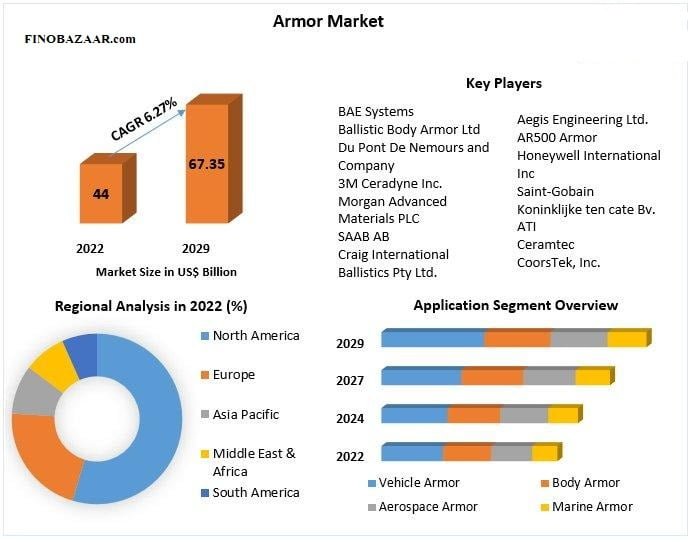








Leave a Reply